 User.com REST API Docs
User.com REST API Docs # Getting started
This guide explains how to configure your User.com project and prepare it for Mobile SDK integration. Before implementing the Mobile SDK in your app, you must complete several configuration steps in your User.com and Firebase accounts.
# Prerequisites
Before proceeding, ensure you have:
- An active User.com project
- A Firebase project for your mobile application
- Administrative access to both User.com and Firebase
# User.com Configuration
Before you start integrating Mobile SDK, make sure User.com is configured and ready to form a connection with your Mobile App.
User.com setup will include:
- Generate Mobile SDK Key
- Upload Firebase Service Key
- Get App Key and App Domain
# Generate Mobile SDK Key
Before you can start using Mobile SDK, you have to generate mobile SDK authorization token in User.com.
- Log in to your User.com project
- Navigate to Settings → App Settings → Advanced → Mobile keys
- Click Create Mobile SDK Key
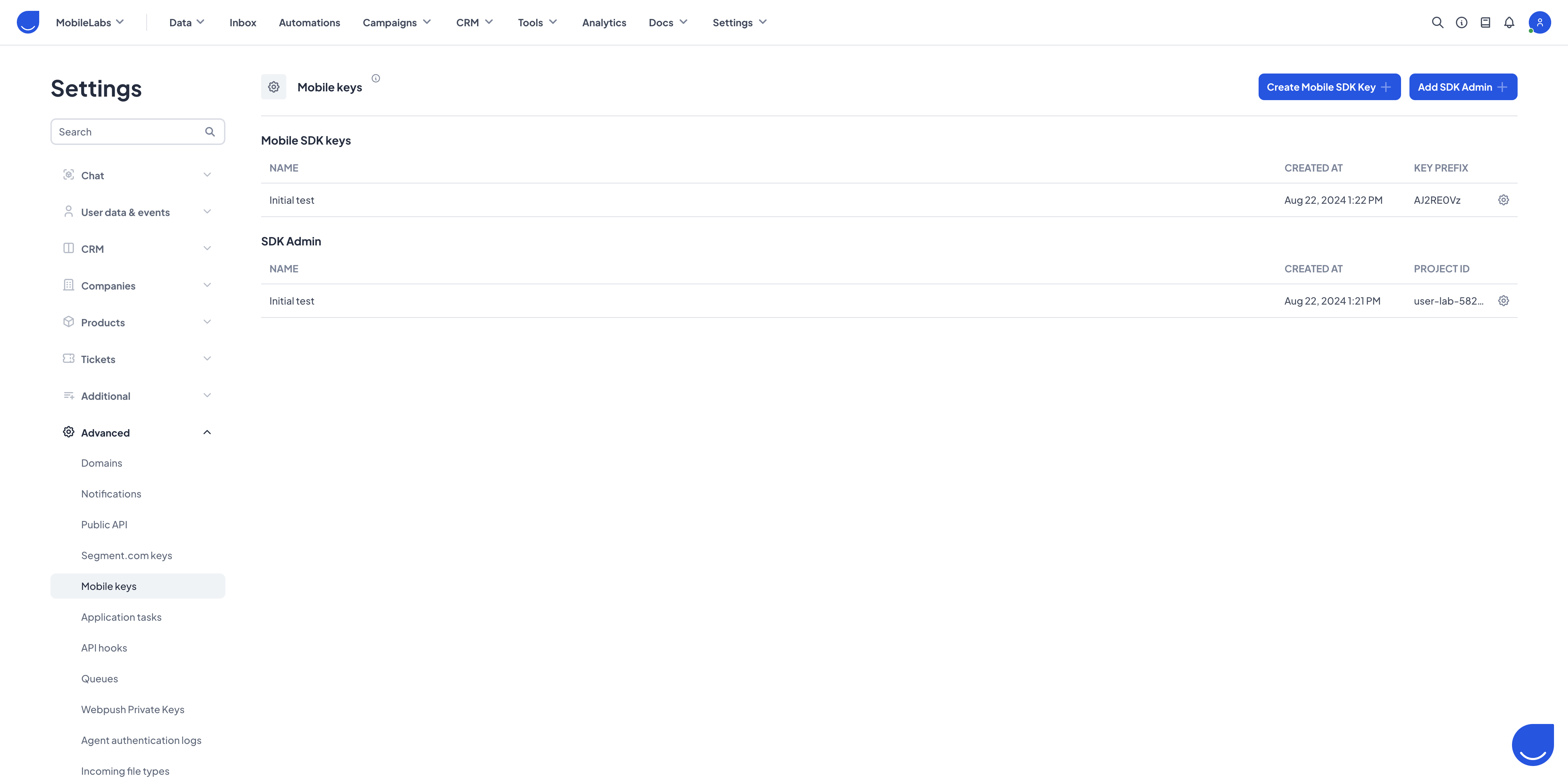
INFO
Remember that a correct Mobile SDK Key is 64 characters long.
# Upload Firebase Service Key
To enable Push Notifications and In-App Messages, you must connect User.com with your Firebase project:
- Navigate to Firebase Console (opens new window)
- Select your Mobile App project
- Go to Project settings → Service accounts
- Click Generate new private key
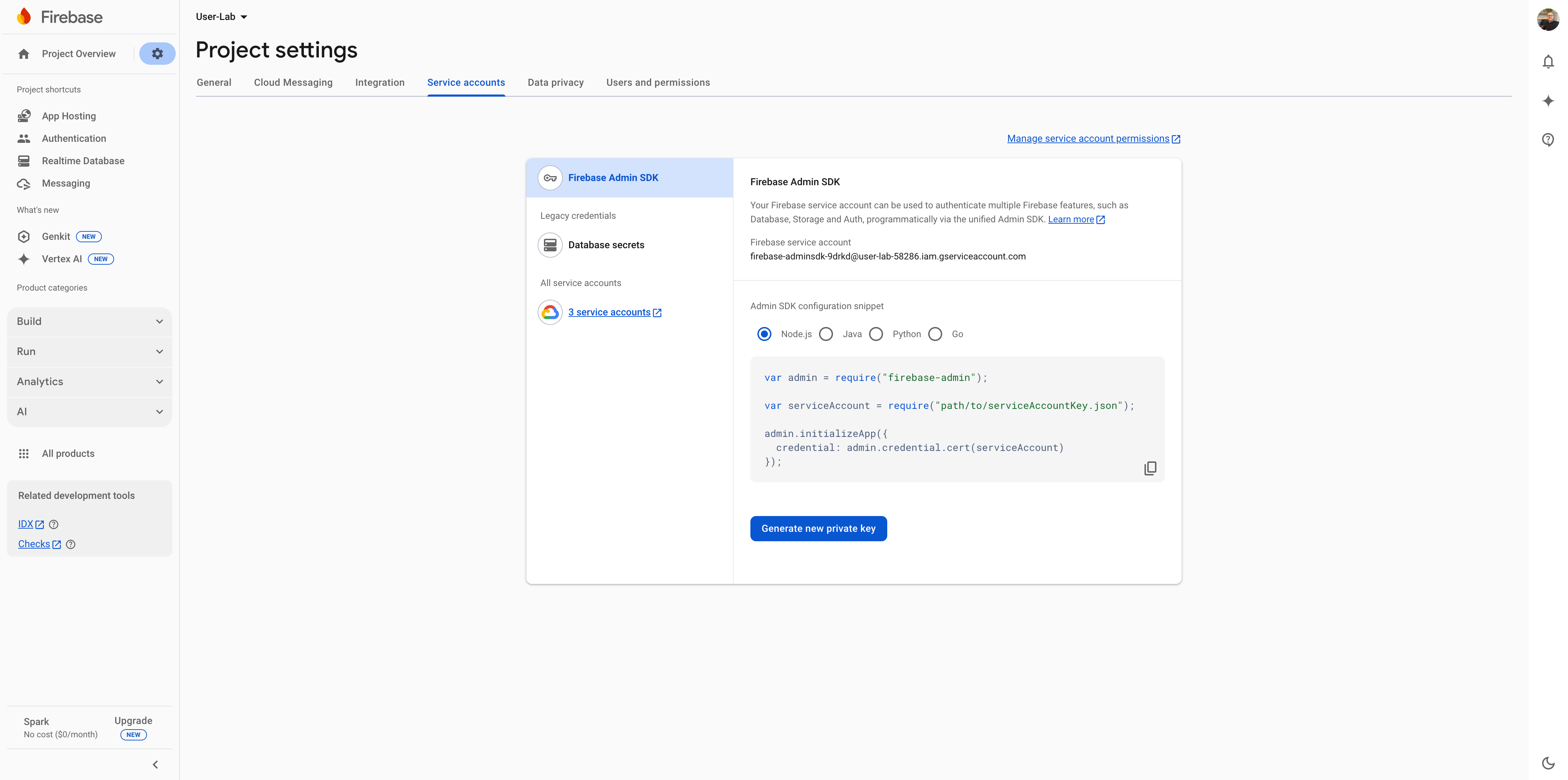
- When prompted, click Generate key (this will download a JSON file)
- Return to User.com and navigate to Settings → App Settings → Advanced → Mobile keys
- Click Add SDK Admin
- Name your key for future reference and upload the JSON file you downloaded
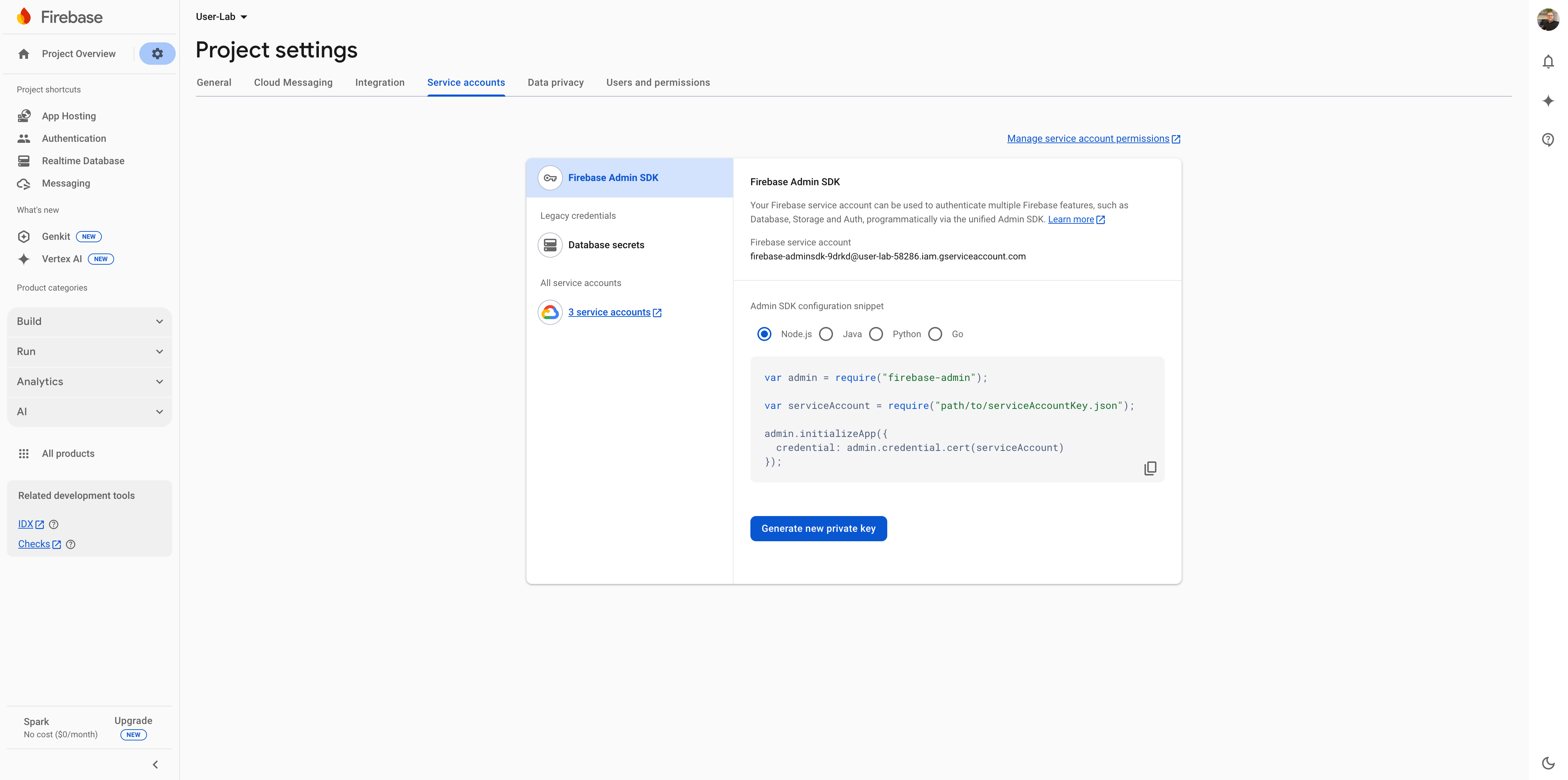
When you have sucessfully created both Mobile SDK and SDK Admin keys, User.com is ready to be integrated in your Mobile App.
# Retrieve App & Domain Keys
These values are unique to your User.com project and required for SDK implementation:
- Navigate to Settings → Setup & Integrations
- Locate and copy the App Key and App Domain values
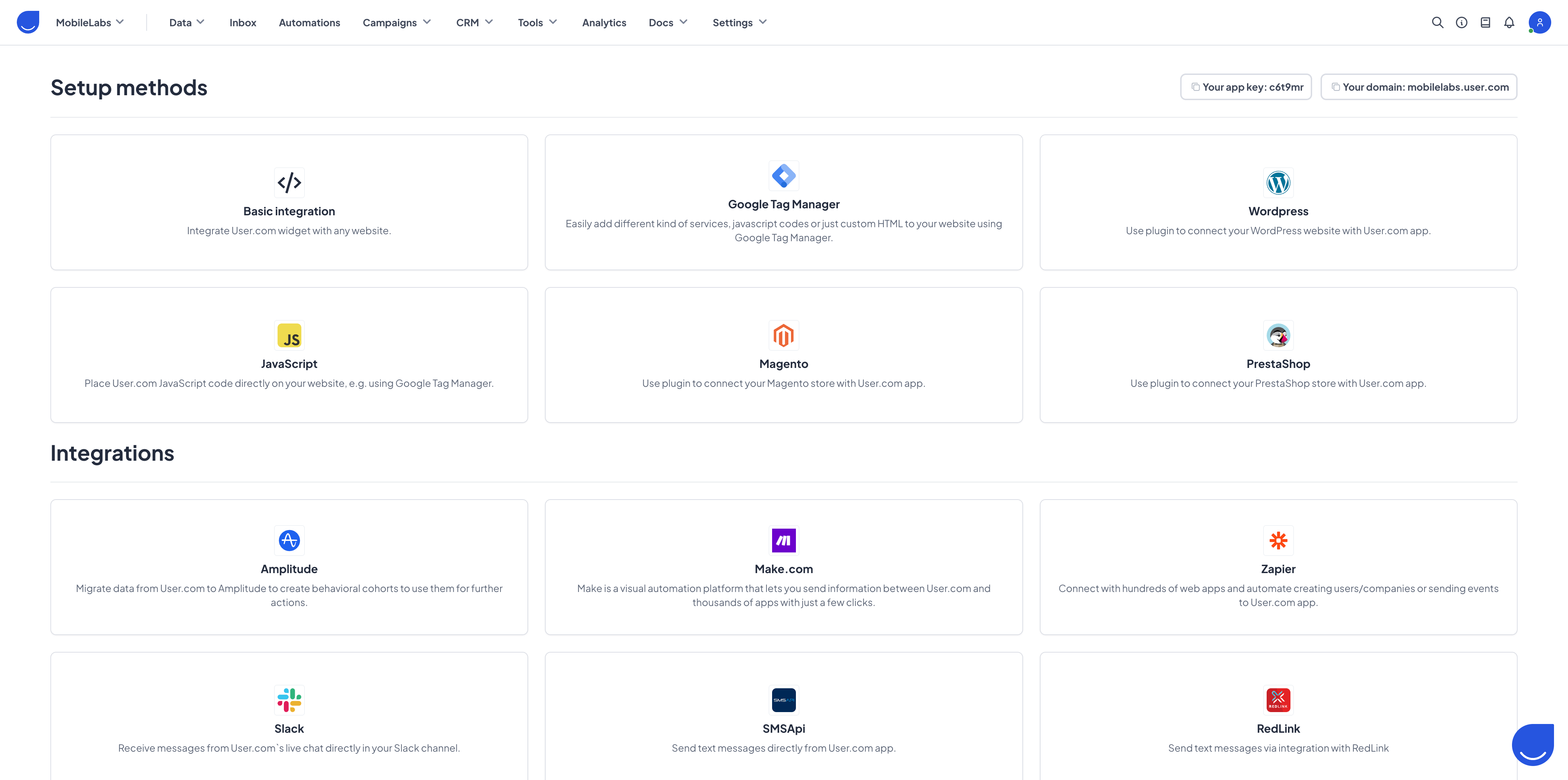
# Next Steps
Now that you've completed the prerequisite configuration, you're ready to implement the Mobile SDK in your application. Please refer to our platform-specific implementation guides:
# Resources
Explore our sample implementations to better understand how to integrate the SDK:
- Android Sample Project (opens new window)
- iOS Sample Project (opens new window)
- Flutter Sample Project (opens new window)
For more detailed technical information and help with issues, visit our: