 User.com REST API Docs
User.com REST API Docs # Push Notification
Push Notifications allow you to deliver messages to your users even when they're not actively using your application, helping you maintain user engagement and deliver timely information.
INFO
Push Notifications are powered by Firebase Cloud Messaging (FCM) and fully managed through your User.com Panel, providing a seamless way to create, target, and analyze notification campaigns.
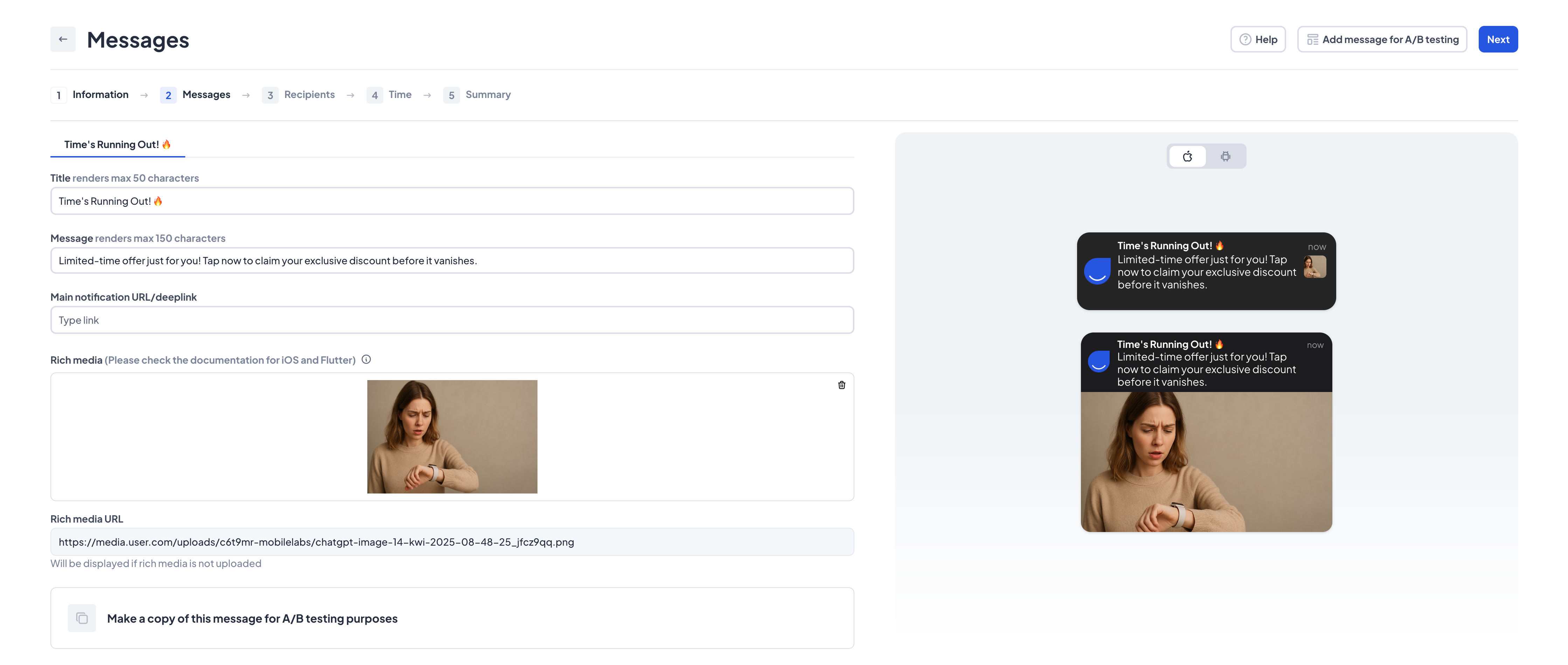
# Displaying notification
SDK comes with predefined methods that allow you to display default styled Push and In-App notifications.
In order to build notification you must call buildNotification(); method.
FirebaseMessaging.onMessage.listen(
(message) {
if (UserComSDK.instance.isUserComMessage(message.data)) {
UserComSDK.instance.buildNotification(
context: context,
message: message,
onTap: (type, link) {
if (type == NotificationType.push) {
// Define here what to do on notification tap
// For example launchUrl and dismiss notification
}
},
);
}
},
);
| Argument | Required | Description |
|---|---|---|
context | Yes | Application build context |
message | Yes | Firebase Remote Message |
onTap | Yes | Void callback to handle interaction with a message |
# Customize notification
SDK also allows to customize UI of notifications. Define inside pushMessageBuilder what to do with incoming data. You can save them to storage or display custom Widget.
if (UserComSDK.instance.isUserComMessage(event.data)) {
// Displaying messages in [buildNotification]
context: context,
message: event,
onTap: (type, link) {},
pushMessageBuilder: (pushMessage) {
// Custom push message builder
// You can use it to display push message in your own way
},
}
# Handle interactions
Note that when you are using builder, then onTap will have no effect and you must also implement notificationClickedEvent(); and notificationDisplayed(); methods. If User interacts with notification, trigger notificationClickedEvent(); method and pass it's id and notificationType.
UserComSDK.instance.notificationClickedEvent(id: 'notificationID', type: NotificationType.inApp)
In order to show notifications to user, you must call the proper function. Note that context is required. buildNotificationOnMessageReceived(); trigger default UI of Push Notifications.
UserComSDK.instance.buildNotificationOnMessageReceived(context: context);
REMEMBER
Push Notifications are presented when your App is in background.
# Next step
Read more about Notifications usage: